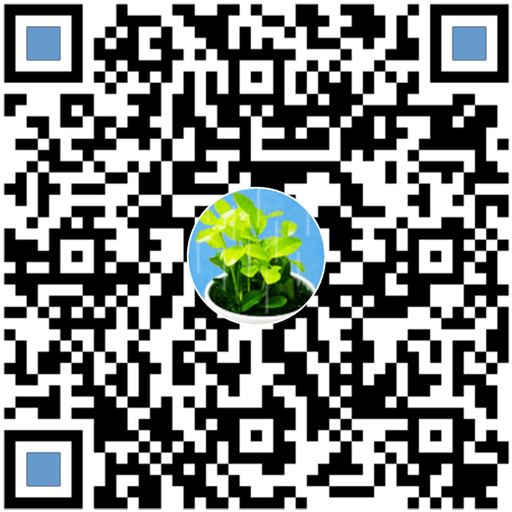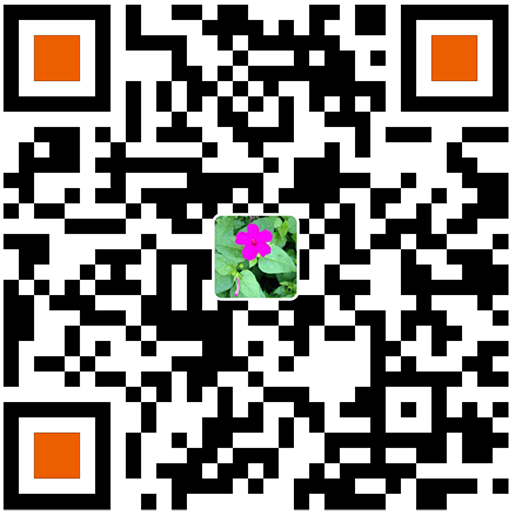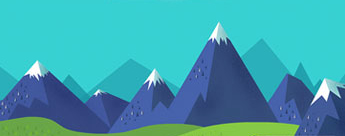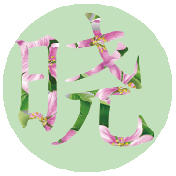SourceTree 3.3.8安装跳过注册安装
工作中遇到部分同事不习惯用Git命令行方式进行代码管理,就试着帮忙安装SourceTree。安装过程中发现SourceTree 3.3.8版本跳过注册步骤有些特殊,这里做下记录。
1、双击“SourceTreeSetup-3.3.8.exe”运行SourceTree安装程序,稍后可以看到安装程序直接跳到注册登陆界面,如下图:
2、关闭安装程序,打开Windows资源管理器在地址栏输入:%LocalAppData%\Atlassian\ 按回车键,转到SourceTree安装目录。
3、在SourceTree目录下创建accounts.json文件
#accounts.json:
[
{
"$id": "1",
"$type": "SourceTree.Api.Host.Identity.Model.IdentityAccount, SourceTree.Api.Host.Identity",
"Authenticate": true,
"HostInstance": {
"$id": "2",
"$type": "SourceTree.Host.Atlassianaccount.AtlassianAccountInstance, SourceTree.Host.AtlassianAccount",
"Host": {
"$id": "3",
"$type": "SourceTree.Host.Atlassianaccount.AtlassianAccountHost, SourceTree.Host.AtlassianAccount",
"Id": "atlassian account"
},
"BaseUrl": "https://id.atlassian.com/"
},
"Credentials": {
"$id": "4",
"$type": "SourceTree.Model.BasicAuthCredentials, SourceTree.Api.Account",
"Username": "",
"Email": null
},
"IsDefault": false
}
]4、在SourceTree.exe_Url_clbecxc3xgbdmkfbnskxiuxqslvhuo5z\3.3.8.3848\user.config文件</SourceTree.Properties.Settings>节点前添加下述内容:(注:红色字符串是根据系统环境随机生成的,请根据实际情况进入到指定目录操作)
#user.config
<setting name="AgreedToEULA" serializeAs="String"> <value>True</value> </setting> <setting name="AgreedToEULAVersion" serializeAs="String"> <value>20160201</value> </setting>
5、再次双击“SourceTreeSetup-3.3.8.exe”运行SourceTree安装程序,即可跳过注册步骤完成安装操作。
更多精彩